How to Upload Insurance Cards
- Navigate to the Athlete record > Insurance tab
- Click on Choose File next to "Upload Insurance Card"
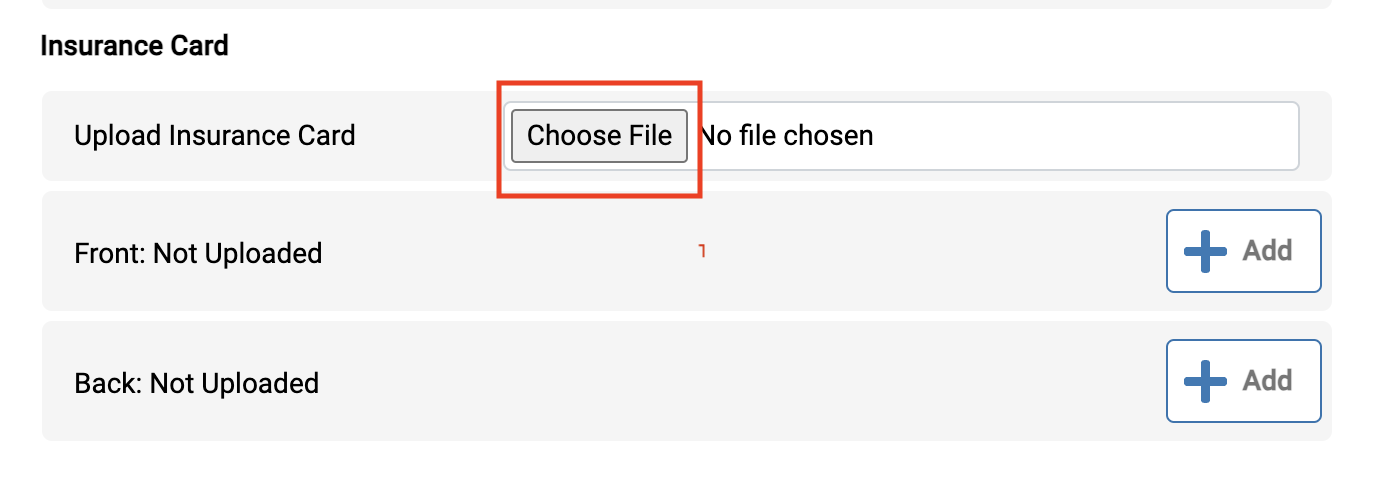
- Click the +Add button next to Front or Back, depending on which file was selected in step 2.
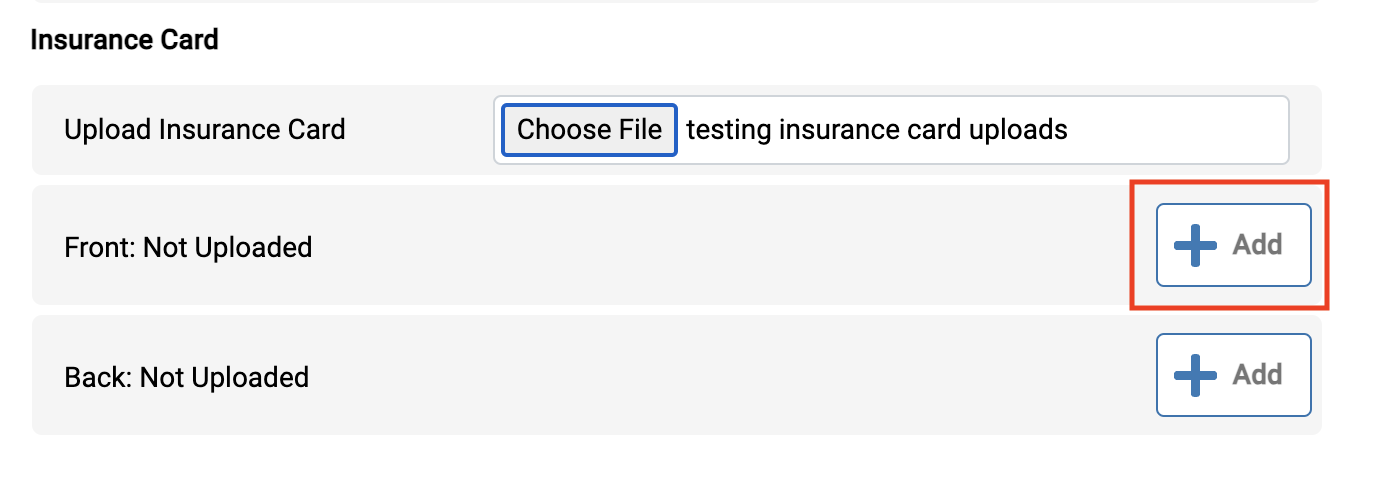
- Now you will see a file uploaded to the front or back section and will be able to Open or Delete.
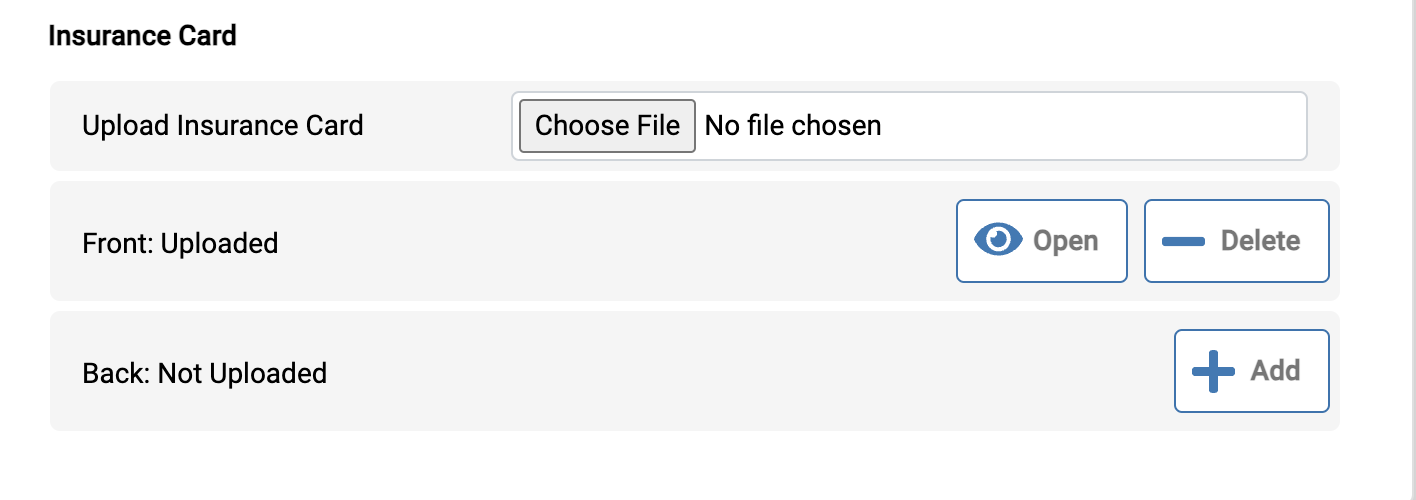
Related Articles
How to Import a Spreadsheet of Athlete Data
You can upload CSV, XLS, or XLSX spreadsheets. You can specify which fields SportsWare will use to match athletes in the spreadsheet to athletes in your database. SportsWare automatically updates matching athletes and add non-matching athletes. ...
Submitting Insurance Reports Through SportsWare
Bob McCloskey (BMI) Note: You must be an Admin on your SportsWareOnLine account to perform this function. 1. From the ADMIN menu, select INSTITUTION. 2. In the INSURANCE COMPANIES area, BOB MCCLOSKEY EMAIL field, BMI claim examiner’s e-mail address. ...
Insurance Verification
This module allows you to verify athlete insurance coverage on both an automated monthly basis and an on-demand basis. With this module you can: 1. Lookup Athletes and their insurance information to see if their coverage is active. 2. Set up ...
Athlete Login Instructions
Use this template to distribute to your athletes and/or parents to help set up their SportsWare account. Replace the words in the [brackets] with your schools information before distributing.
New Mobile App Updates - Visit App/Play Store for SportsWare Mobile
We've added a ton of new features to SportsWare Mobile over the last several months to improve the SportsWare experience on the go! Scan the appropriate QR code below to download the app! Athletic Trainers Add/Edit/Delete/Print Athlete, Injury, ...